This tutorial is for those of you who have already set up your wordpress + adultere adult website and are looking for some high quality videos to add to your website. If you aren’t at this stage yet, complete these two prerequisites first then come back:
Let’s get started! Follow the steps below to import your new Juggcash videos into your adult tube website! I’ll import some into my Big Boob Tube website as an example!
Step 1. Create a CSV Export
- Login to your Juggcash Account
- Click on Promo Tools in the main menu
- Click on FLV Link Generator
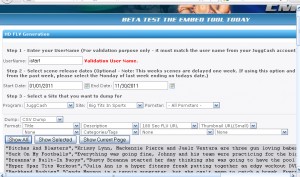 This will bring you to the wizard that will help you choose what type of videos to add to your CSV.
This will bring you to the wizard that will help you choose what type of videos to add to your CSV.
- Enter your username in the top field and click on the “Click here” text to validate.
- Choose a date range, unless you want to just get a whole whack of videos, which is ok too.
- Select the site that you want to dump for:
- This is where you choose the site that the content comes from and where your affiliate links go to. You can do some research on these and find the ones that you think will convert the best.
- We only have JuggCash accounts so make sure you pick the JuggCash network. I’m picking the Big Tits in Sports adult website. After all my site is called Big Boob Tube.
- Next you need to choose the type of “Dump” to take

- The dump is a name for the CSV file that you’re dumping data from the Brazzers database into.
- Choose CSV Dump from the dropdown. This will get us the right type of file to import into wordpress later.
- Under format, we get to choose what type of data we need in our file.
- Remember we’re formatting this for import into the Adultere plugin. This import file must be formatted in strict accordance with the Adultere sample import file format.
- Title, Description, Video URL, Thumbnail URL, Affiliate URL, Niches (comma-separated)
- Select items from the dropdowns as follows in this order:
- Title
- Description
- HD Trailer OR 60 Second FLV OR 180 Second FLV
- Thumbnail URL (Small)
- None
- Categories/Tags
- None
- None
- Click on Show All
- You should now see what we call the “Raw Text” of your CSV file in a grey text box on the screen.
Format Your CSV For Import
- Select this text (Ctrl+ A) and copy it (Ctrl + C)
- Open notepad and paste the text in (Ctrl + V)
- Try this: Open notepad easily by pressing Windows Key + R, then typeing notepad and pressing enter.
- Click File -> Save As…
- Select All File types and save the file as juggcash1.csv on your desktop.
- Open the file in excel
- Right click column E and click Insert. This will Give us a blank column where the referral URL should be.
- Go to Juggcash and Get your Link Code to insert into the CSV
- Login to your Juggcash Account
- Click on Link Codes
- Click the Next Step Button
- Select a Program to Use (Either “Pay Per Signup” or “Rev Share”) and click next
- Find the Site that you chose and copy the Link Code to your clip board (Ctrl + C)
- I Chose Big Tits in Sports so my Link code is: http://enter.bigtitsinsports.com/track/NDU4Mzg2Ojc6MTEx/
- Back in excel paste (Ctrl + V) your link code into the first row in column E (the black column you just created)
- Click that cell (E1) then click the little black square in the bottom right corner and drag down until it says your link code beside ALL rows in your file.
- SAVE the file! You’re done in Excel.
Import Your Perfectly Formatted Adult Website Content CSV into WordPress
- Login to WordPress and open up the posts menu item on the left
- Click on CSV Import.
- Click Choose File and find the Juggcash.1csv import file and press Open
- Select your options – I chose “Convert Niches to Categories” and Post Status: Published
- Click Import
If you get a message that says 0 videos saved, you probably have some issues with your CSV. Open it in Excel and make sure that each of the columns has the right data in it.
Check your site out and see if your new videos are showing up! You should see some WAY better quality thumbs of your videos here. Check out the final result in my import! These thumbs are way hotter than what I was getting out of AEBN.
